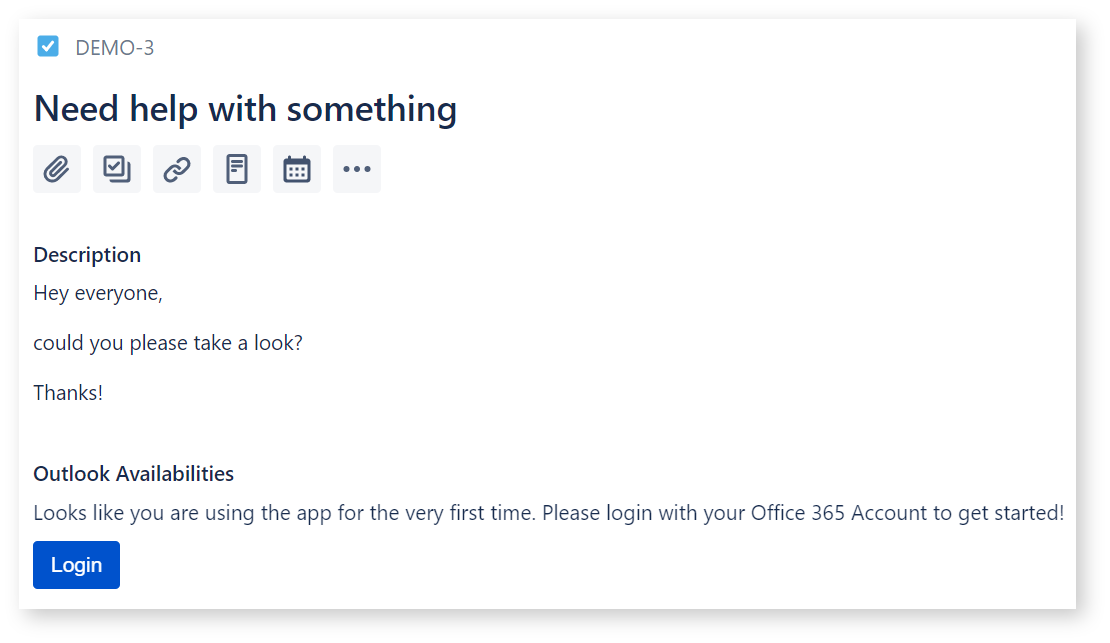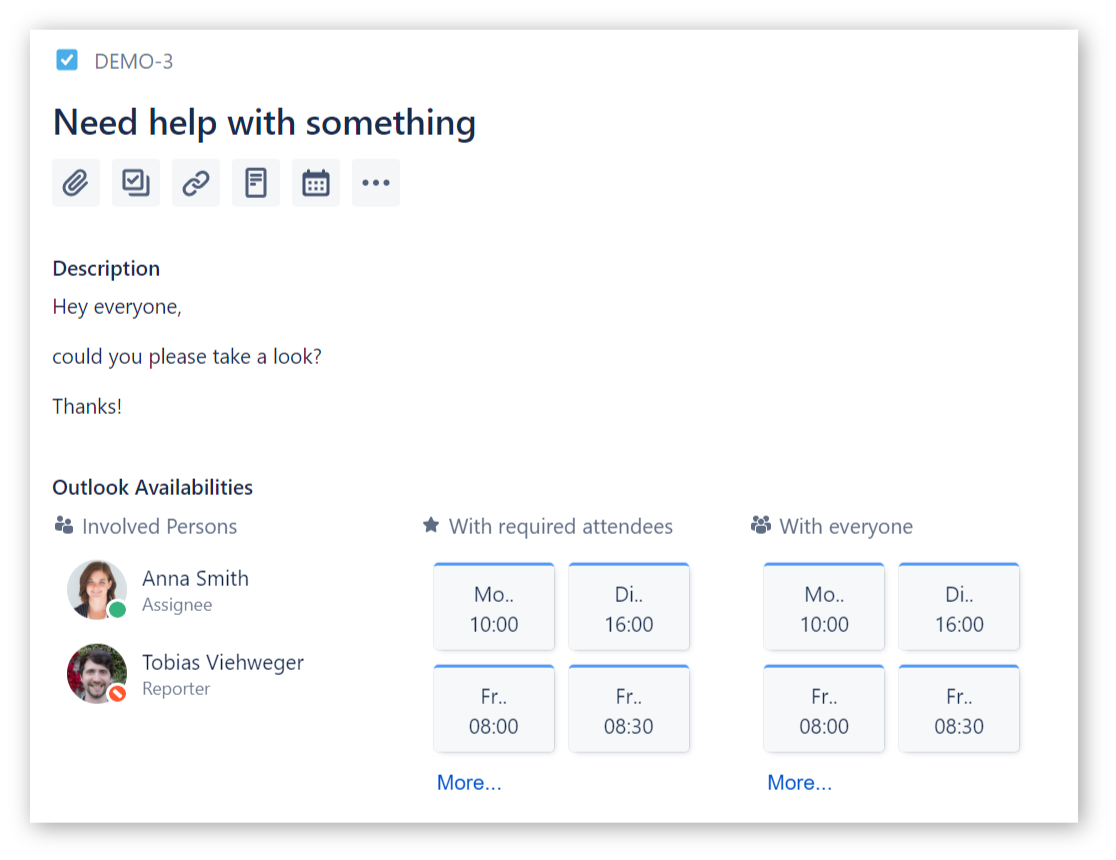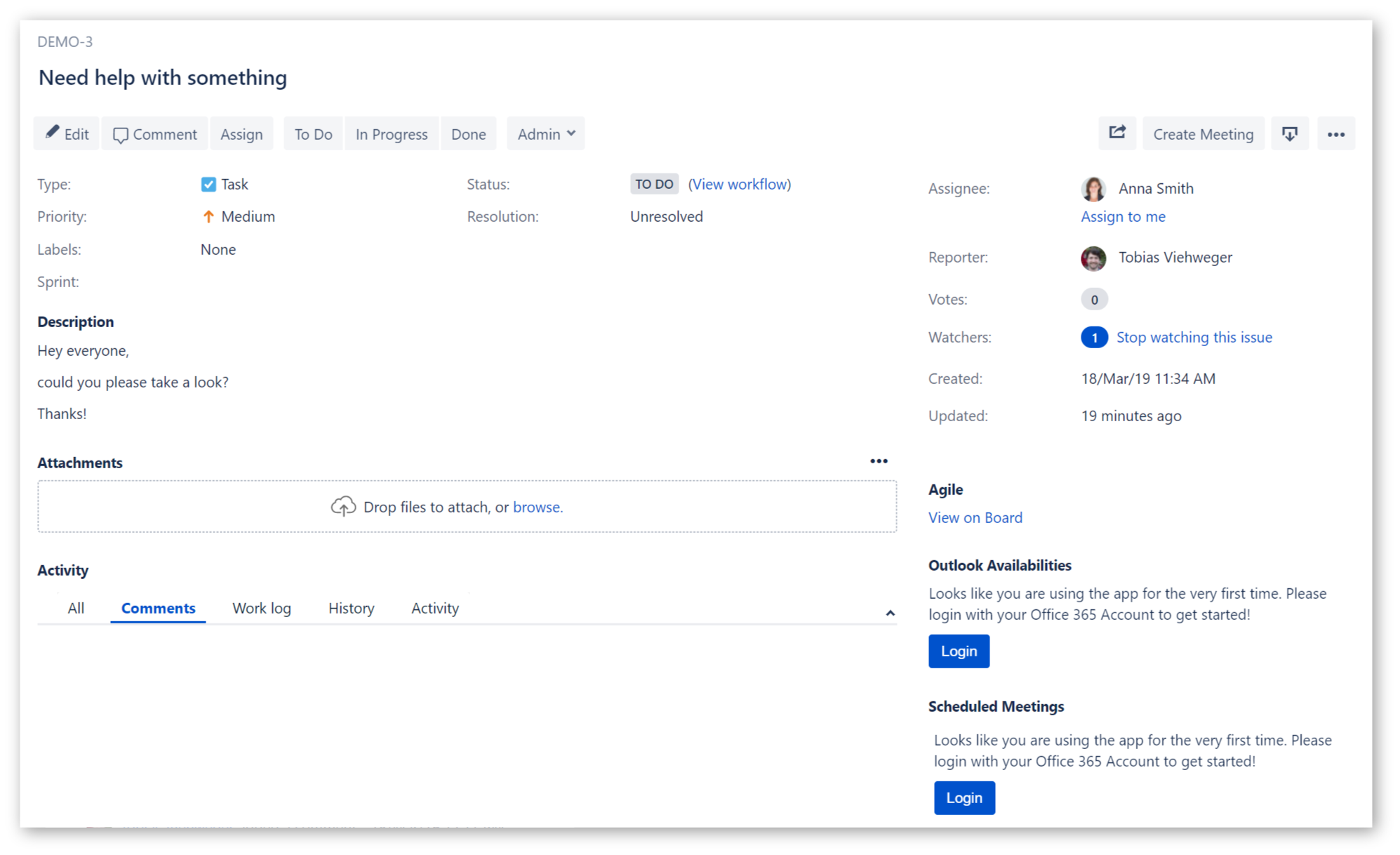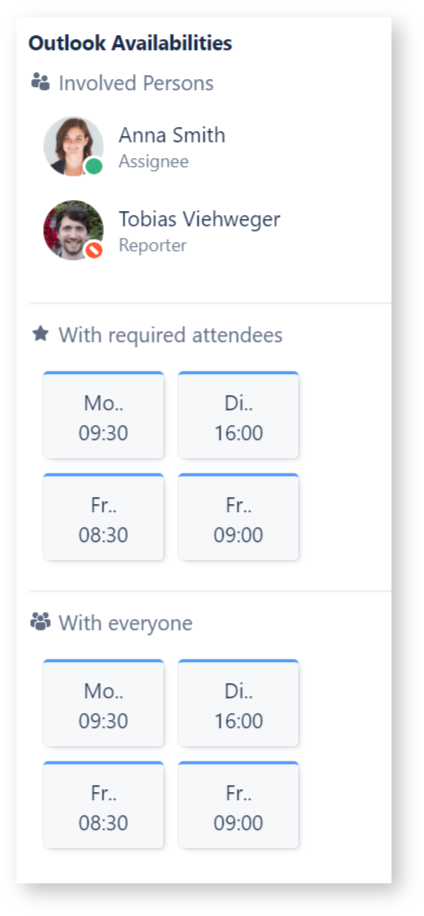1️⃣ Getting Started & Logging In
Getting started is quite simple, actually! Just go to any issue to use the app.
Depending on your environment, you may need to take different steps.
Getting Started (Jira Cloud - New Issue View)
In the new issue view in Jira Cloud, you'll be able to use the availability & scheduling part of our app using the calendar button ().
If you are not logged in yet, you'll presented with a login button:
Please click the button and follow the steps in the dialog. After successfully logging in, you should already be able to see the availabilities of users involved with the current issue.
If you are a project administrator for this project, you'll be able to customize this area.
Getting Started (Jira Server & Jira Cloud classic)
If you are using Jira Server or the classic issue view on Jira Cloud, you'll find the app UI in the sidebar of each issue.
If you are not logged in yet, you'll presented with a login button:
Please click the button and follow the steps in the dialog. After successfully logging in, you should already be able to see the availabilities of users involved with the current issue.
If you are a project administrator for this project, you'll be able to customize this area.