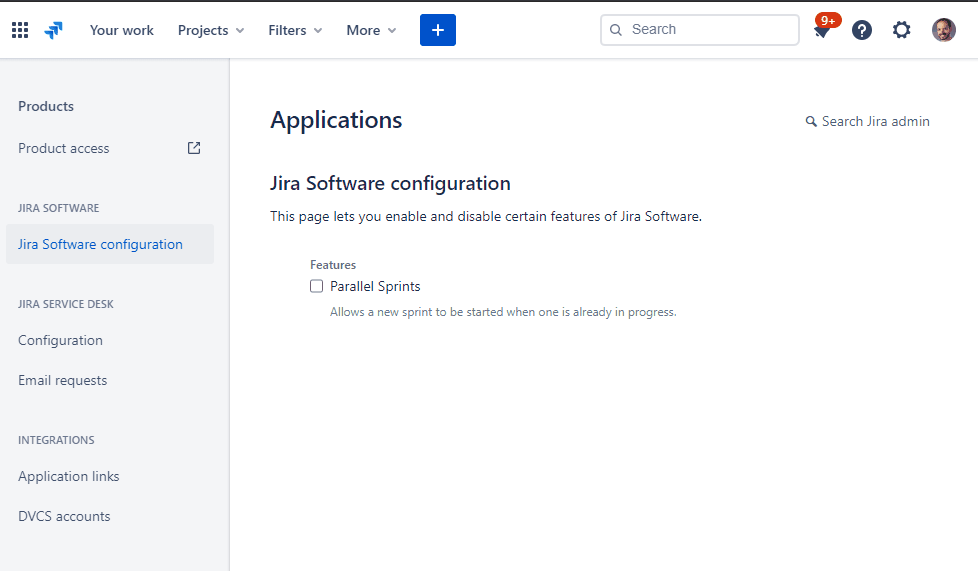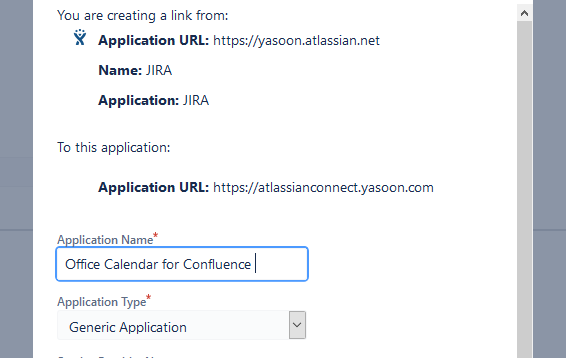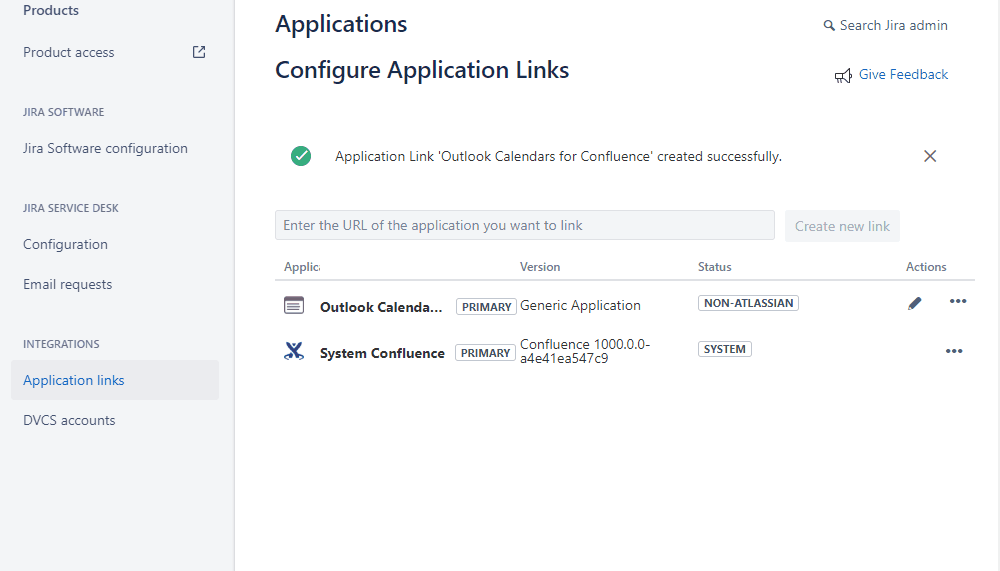Create Application Link (legacy)
Only relevant for users with v1 version of the Outlook Calendars for Confluence
The Confluence app uses oAuth 1.0a to connect to your Jira instance. You need to create a new application link, so Confluence can connect to it.
Please follow the instructions carefully - any misspelling could prevent Outlook Calendars for Confluence from working correctly.
1.Open Admin Area
Open Jira and open the products area.
2. New Appication Link
2.1 Create
Afterwards open the menu "Application Links" and create a new link for " https://atlassianconnect.yasoon.com "
2.2 Confirm Popup
There will be a popup, telling you that no response was received. This is no error. The communication with Jira will be exclusively done from Confluence. Our server will at no time connect to Jira directly.
Just click "Continue" to skip to the next step.
2.3. Maintain Header Data
In the Creation dialog just enter the following mandatory values:
Application Name: Office Calendar for Confluence
Application Type: Generic Application
Continue again to save the application link
2.4. Maintain Incoming Authentication
There is a bug in Jira and you cannot directly maintain incoming authentication data. So please save the link first and then edit your newly created application and switch to "Incoming Authentication".