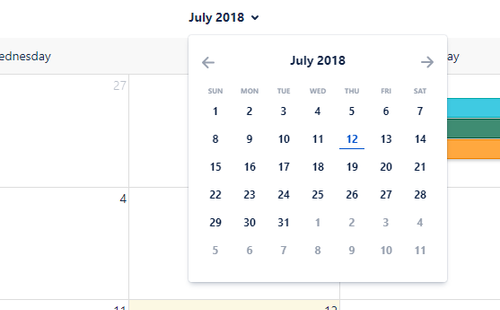We are happy to release the new version of our Outlook Calendars for Confluence! There is a lot going on, so let's dive right in.
Please note that the cloud version of Outlook Calendars for Confluence skipped v1.4, so these release notes also apply for this update.
Settings to toggle the visibility of the personal and space calendar
With this release, we now support Outlook groups (requires Office365) 🎉. You can now easily open existing Outlook group calendars or even create a new Outlook group.
At the same time we have polished the create and open calendar modal, which is now divided into three different tabs:
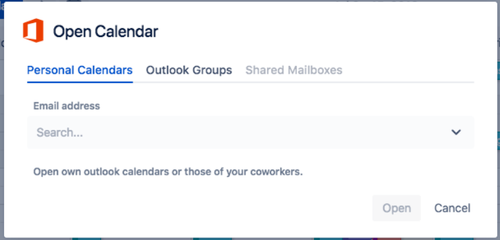
We now have a setting which allows the admin to hide the personal calendar globally.
You can find this setting in your add-on section in Confluence under "OUTLOOK CALENDARS" → "Calendar Settings" → "Appearance".
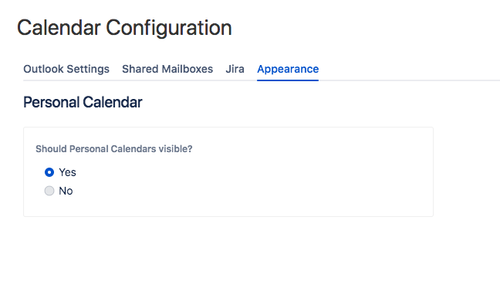
Like in Confluence Cloud, the Server version now allows you to choose for each space, if the space calendar is visible.
The setting on Confluence Server can be found unter "SPACE TOOLS" → "Outlook Calendars" → "Visibility Settings".
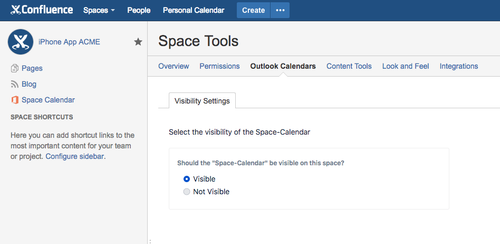
With this version the create and edit Jira calendar modal has been completely revised and expanded.
At the bottom, there is now the possibility to not only show issues by due date, but also by all system and custom date fields.
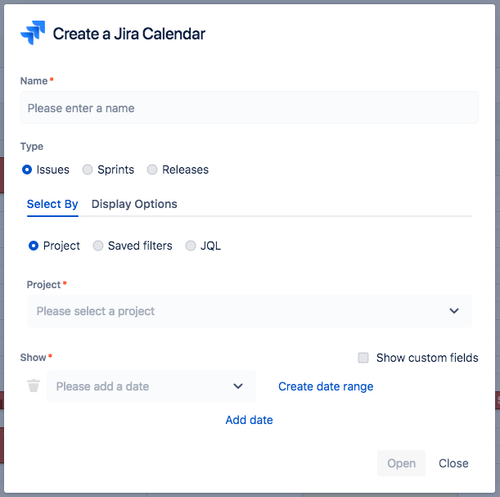
In the middle of the screen, you can choose which fields you want to see for this particular calendar.
Left: Screen for selecting the fields. Right: Resulting view when clicking on en event in the calendar.
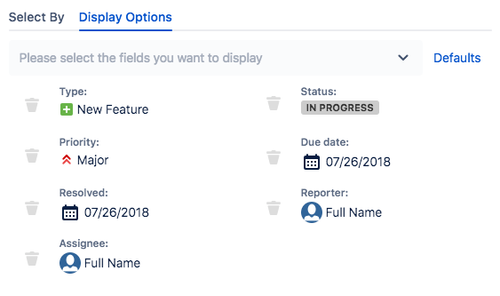
Error messages got improvements in this release as well. If an error occurred while loading a calendar, a warning icon appears.
When hovering over the icon a detailed error message will be shown.

To allow a faster navigation between months, weeks and days we implemented two helpful functions:
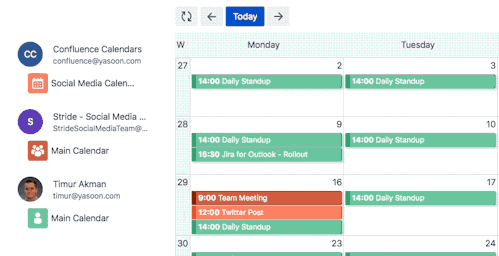
2) Clicking on the title opens a small calendar, which allows you to select a specific date and jump to it.