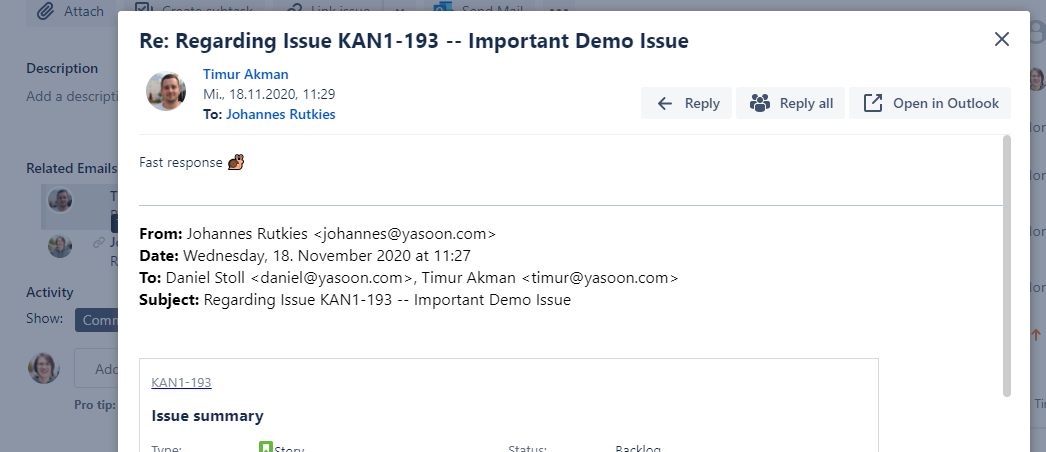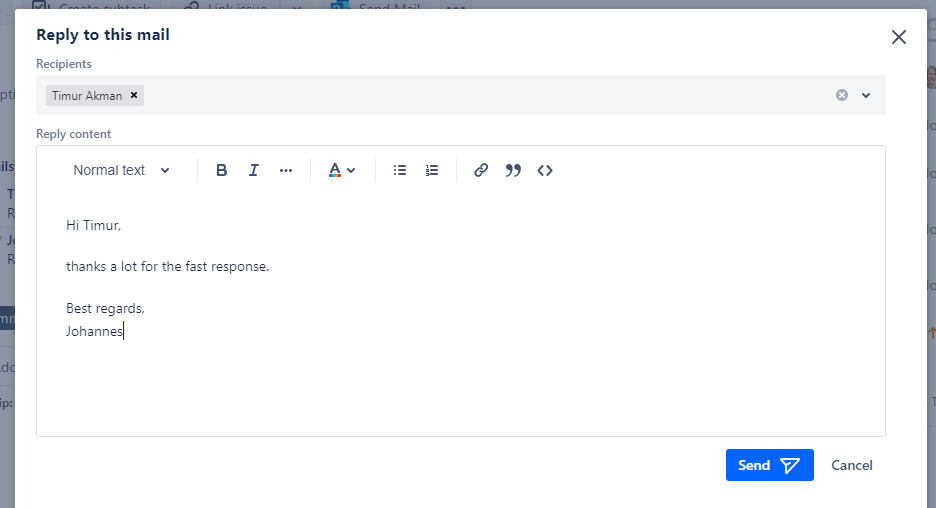Only available for Jira Cloud and Microsoft 365 (Office 365)
In the “Related Emails” web panel you can see all mails shared by sending the mail directly from Jira (see Send mails from within Jira ) or by creating an issue from Outlook (see Share Conversation/Mail )
Conversation
If the mails were shared with the “conversation”-Sharing Option (see Sharing Options ) the preceding mails in the conversation as well as replies will also be visible, otherwise only the single mail will be visible.
You will not see mails that were shared to a circle of people not including you (see Sharing Options )
Actions
Based on the mail and whether or not it is in your own inbox you will be provided several actions.
Open - always active
Reply - only available if the mail is in your mailbox
Open in Outlook - only available if the mail is in your mailbox
Further information as well as the technical reference on shared office items can be found here:
Detailed explanation of the possible sharing options can be found here: