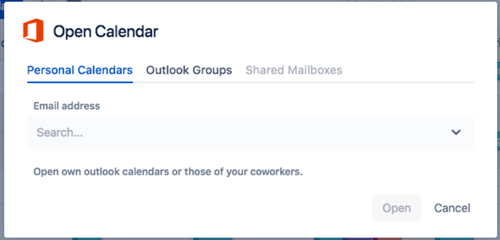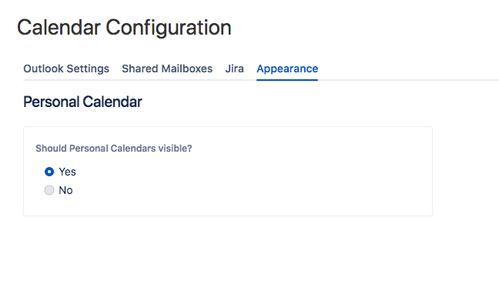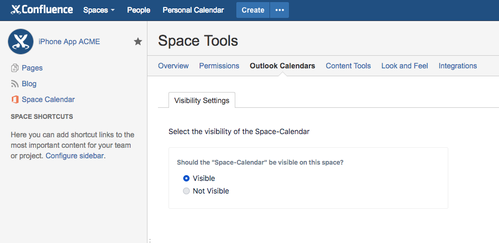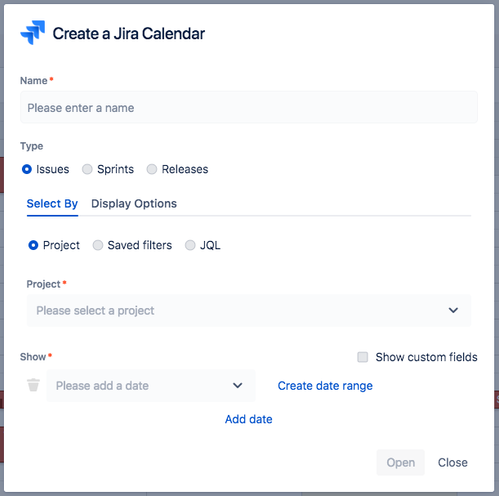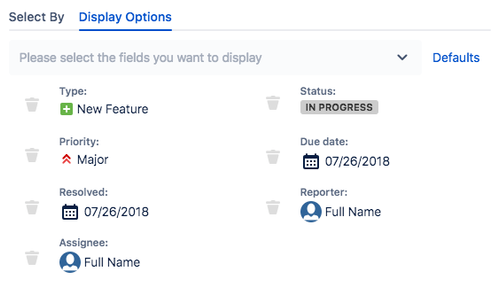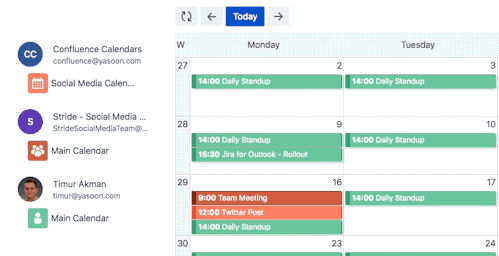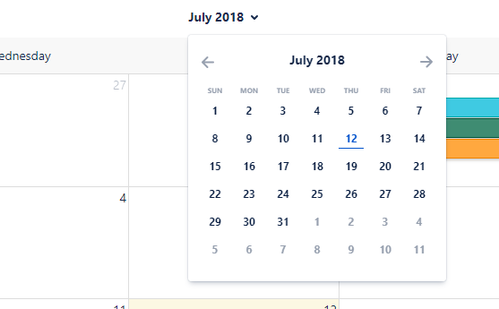We are happy to release the new version of our Outlook Calendars for Confluence! There is a lot going on, so let's dive right in.
Overview
Upgrading from Cloud
Please note that the cloud version of Outlook Calendars for Confluence skipped v1.4, so these release notes also apply for this update.
- A new office login is required
- During transition (about ~24h) some settings might not be saved correctly
Upgrading from Server 1.x.*
- You should have no issue upgrading from the previous version.
New Features
- Outlook groups support 🎉
- Get user categories from Outlook
- Complete overhaul of the create/edit Jira calendar modal
- Issues can be selected by a saved filter from Jira
- Calendar icon now supports an error-state
- Implemented read-only mode → Datacenter ready
- Auto refresh calendars on tab activation
- Quick navigation between dates
- Select an icon for each calendar
- Added a now-indicator which shows the current time
Bugfixes
- Show spinner in macro view if calendars are loading
- Event callout stays at the place where it is called
- Loading spinner now stops if an error occured while loading
- The title now does't overlap the foward buttons on narrow calendars
- Fixed editing Jira calendars
Known Issues
- Clicking outside of the app does not close open modals
- Calendar permissions → still ongoing
Details
Outlook groups
With this release, Outlook Calendars for Confluence now supports Outlook groups (requires Office365) 🎉 You can now easily open existing group-calendars or even create a new group.
At the same time we have polished the create and open calendar modal, which is now divided into three different tabs:
- Personal Calendars
- Shared Calendars (disabled when no shared mailbox is configured)
- Group Calendars (only shown when using Office365)
Settings for displaying the personal and space calendar
Outlook Calendars for Confluence has now a setting which allow the admin to hide the "Personal Calendar" globally.
You can find this setting in your add-on section in Confluence under "OUTLOOK CALENDARS" → "Appearance".
Like in Confluence Cloud, the Server version now allows you to choose for each space, if the "Space Calendar" is visible.
The setting on Confluence Server can be found unter "SPACE TOOLS" → "Outlook Calendars" → "Visibility Settings".
Complete overhaul of the create/edit Jira calendar modal
With this version the create and edit Jira calendar modal has been completely revised and expanded.
Down at the bottom, there is now the possibility to not only show issues by duedate, but also by all system and custom datefields.
In the middle of the screen, you can choose which fields you want to see for this particular calendar.
Left: Screen for selecting the fields. Right: Resulting view when clicking on en event in the calendar.
Calendar icon has now an error-state
Error messages got improvements in this release as well. If an error occured while loading a calendar, a warning-icon appears.
When hovering over it a detailed error message will be shown.
Quick navigation between dates
To allow a faster navigation between months, weeks and days we implemented two helpful functions:
- Days and calendar weeks are now clickable allowing to jump to a specific date/week.
2) Clicking on the title opens a small calendar, which allows you to select a specific date and jump to it.